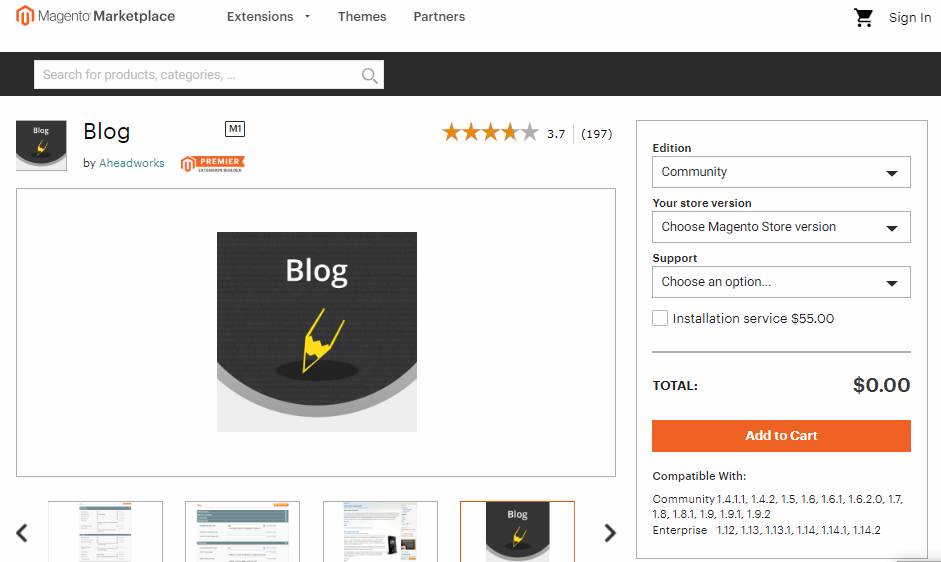Has it ever occurred to you that your eCommerce site always has some burning offers to share but received a poor response from customers? Well then, you are quite in need of a proper marketing strategy. Consequently, a Magento blog may be the answer to this question.
Here in the following article, we’ll discuss to create your own blog using Magento. However, our hosting provides full web development support to our client in the selected cloud hosting packages. So, join us today for more premium Magento Hosting related support. Or contact us here!
Mehedi Hossain Chowdhury for Aspiration Hosting
When you think of an effective marketing strategy, blogging should instantly strike you. Blogging has multiple plus points. You can effectively communicate with customers, promote your site, market new products, keep your customers updated with facilities, attract potential buyers and the list goes on. Here is an example of a multi-niche blog site.
Magento Blog module offers a simple module for you to easily set up a blog. Magento blog takes the blogging experience to the next level. It takes blogging to your Magento eCommerce store without the need for another content management system. Below we will discuss the steps to create a Magento Blog.
Magento Blog – How to set up your own Blog?
- The most basic action is to install the Magento Blog Module. Go to the link address and install the extension.
- Once you have successfully completed the installation, visit the Magento admin panel dashboard.
- On the left side of the Magento, Blog dashboard is a display column of icons. Click on the second icon from the top of the column. The name of the icon is “VES BLOG” and it should include a symbol of a pencil.
- After clicking on the icon, an instantly pop-up will appear. The second option in the pop-up should mention “Add New Post”. Click on “Add New Post”.
- After clicking, you will be directed to a page with the title “New Post”.
- The left side of the page will include a table of contents a little beneath the title. Click on the first icon on the table of contents, it should mention “General”.
Magento Blog – Step 2
- Once clicked, you will have to fill in some post information.
- The first box is the “Post title” box. Enter the title of your blog. It could be any title that centralizes the idea of your post.
- Below the “Post title” box is another mandatory fill-in box named “Identifier”. In that box, you must re-write the title but use “-“instead of spaces. This is relative to the Web Site Base URL.
- A next option is an essential option. Upload images that are saved on your computer. Choose images that are suitable for your blog. This makes your blog more attractive and increases the validity of your blog. You can choose multiple image files to upload.
Magento Blog – Step 3
- Next is the category option. In this option, you will have to choose a category based on what kind of blog you are setting up. You can choose multiple categories as well but make sure they are as relevant as possible.
- Next is one of the most crucial settings. After choosing a category, you will have to set keyword tags. For instance, you need your customers to be able to look up your blog. Which keywords should they enter a search engine in order to efficiently find your blog? You must enter tags relevant to your site or blog.
- Next, you must add the accurate blog creation time under the option “Creation Time”. Click on the small icon that resembles a calendar and the dates will be instantly displayed.
- The last setting option on the page should mention “Store View”. Click on the first option that should say “All Store Views”.
- Make sure you enable the two options identified as “Enable Comments” and “Post Status”.
Magento Blog – Step 4
- After following the steps mention above, clearly check so that you have set all information accurately. Once you have done so, scroll up to the page and click on the second icon in the column situated on the left side of the page. The icon should mention “Content”.
- Once you are done, you will be directed to another page with a clear box and a format similar to that of word processing software. Click on the vacant box and start typing for your blog. Make it attractive, write in a catchy tone that attracts customers and persuades them to shop from your site.
- Re-write the exact words on the bottom box that resembles the one you just typed win.
- Scroll back to the top and click on the “Design” icon on the left column of the page. You will be directed to another page. The top of the page will provide you with an option called “Layout”. Click on the option and choose a layout suitable for your blog. There are various layouts to choose from.
Magento Blog – Final Step
- Next, click on the icon on the left side of the page mentioned “SEO”. You will be directed to a page with the same title as the icon. Fill in the second box called “Page Title”. You should type the exact title you will name your Magento Blog.
- Fill in the following boxes that are named “Keywords” and “Description” respectively. Keywords should include the main words that relate to your blog.
- Click on the last icon that should mention as “Posts Related”. You will then receive multiple titles of articles and posts. These posts will late be included in your blog, so choose wisely which articles you are willing to choose. You will have to enable the options that best relate to the type of Magento blog you are intending to launch.
- Next, form the order of how each article will be displayed on your Magento Blog. Scroll the rightmost box that should be titled “Position”. Add the position of each article based on their title.
- Finally, scroll above and click on the icon named “Save and Continue Edit”. And voila! You are now directed to your simple and catchy Magento Blog. Make sure to customize properly.
So, Enjoy Magento and promote your products with Magento Blog.