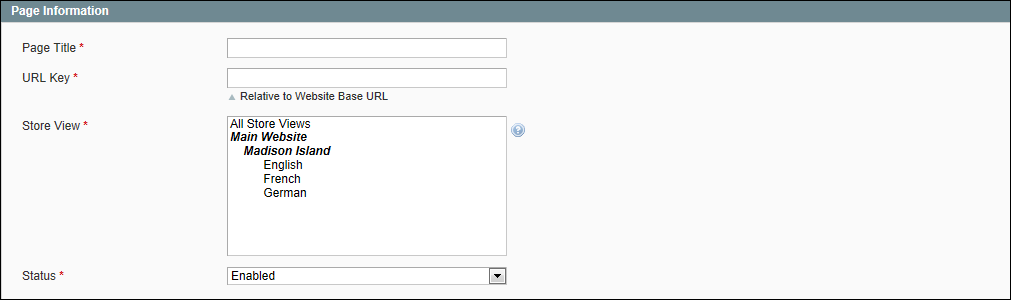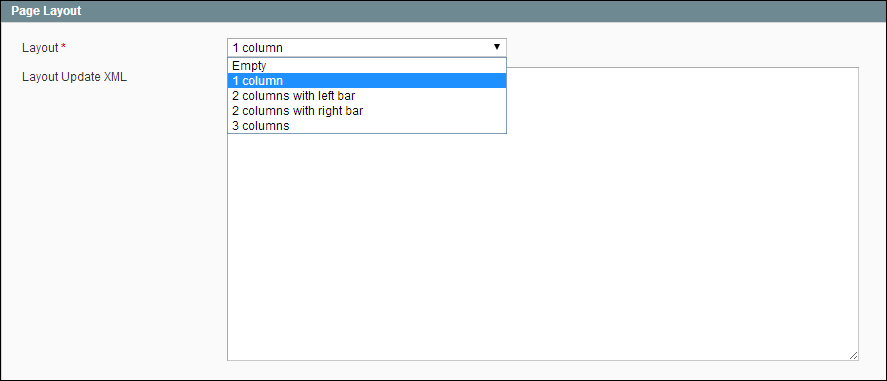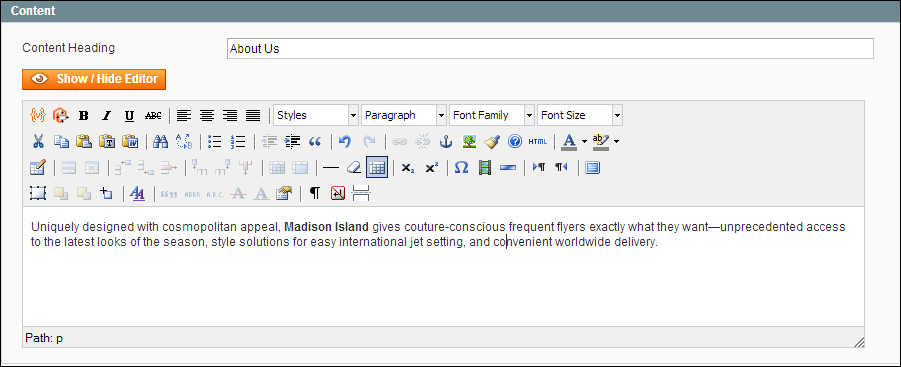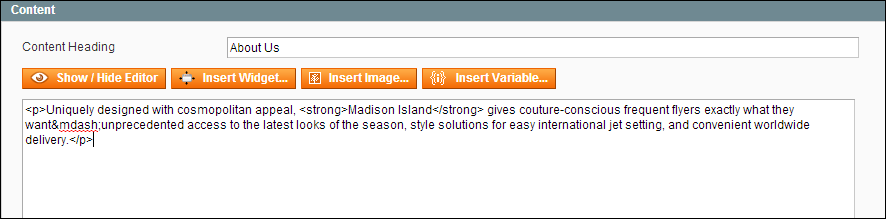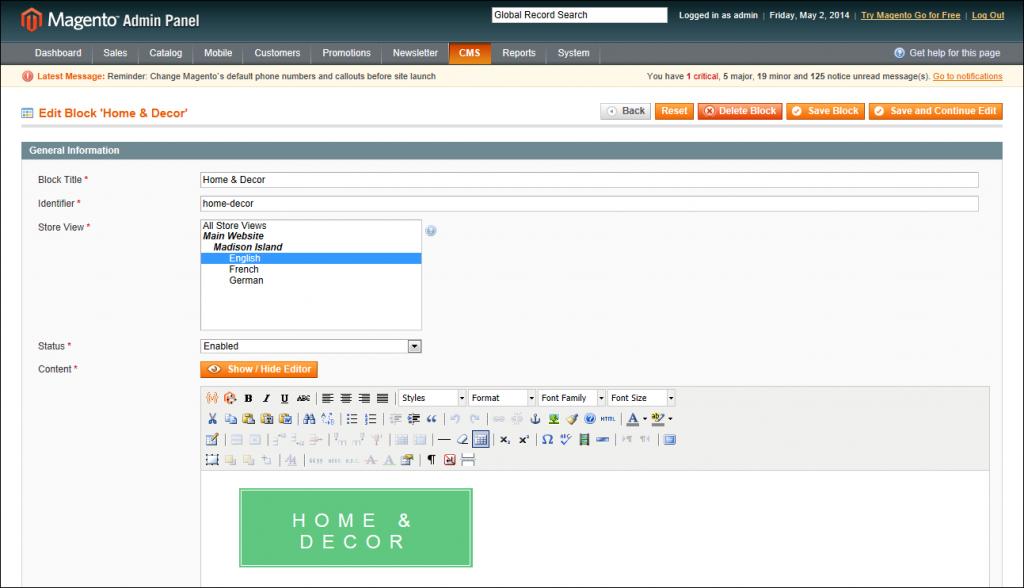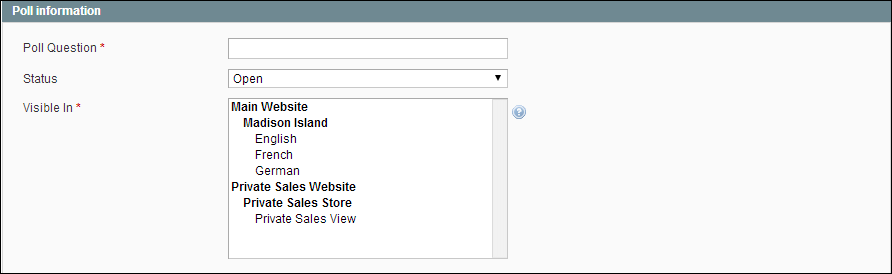Magento CMS is a platform to publicize your products. For example, giving free of cost info to the customers about products. Surely, the quality of your content differs your shop from others. It also increases your visibility to search engines. While it’s providing support to the customers.
Know Magento CMS
The contents should be the mirror of your store. It should summarize the service with good offering skills. Always use some quality pictures to present the service. As a result, the contents should be full of info with loads of fun.
Content Management System’s or Magento CMS is a OS platform to create rich contents. In this article, you will learn that how to create new content. As such, you can take your store to new heights to reach your customers!
Creating New Pages
- Firstly select CMS > Pages > Manage Content.
- Press the “Add New Page” knob .
In the Page Information section, do the following:
Page Info
- Enter a Heading for the new page.
- Enter a URL Key for the page . The URL should reflect the title. Use all lowercase characters. Instead of spaces use HYPHENS in URLs.
Now, we need an internet address for the page. Add a new URL to the base URL to create address.
- In the “Store View” option, select the view for this page should be displayed.
- Then Set Status as “Disabled”. (It will be “Enabled” after the page is ready to go live)
- Thus with the completed fields , click the Save and Continue button.
B. Creating a Page Layout.
Chose a Page Layout from the following list.
- 1 COL
- 2 COLs with left bar
- 2 COLs with right bar
- 3 COLs
C. Completing the Contents.
Note:
Click the “Show or Hide” Editor to display the “WYSIWYG editor”. Finally, press again to return “HTML editor”.
D. Must complete the Meta Data.
E. Finally, publish the Page.
Creating a Block
A block is a unit of content. It can be positioned anywhere in the page. Most of all, blocks can be used to display static information. For example: text, images, and embedded video etc.
- On the tab, select CMS > Static Blocks.
- In the top right corner, click the “Add New Block” switch.
- Firstly, enter a good block tittle.
- Secondly enter a unique identifier. Use underscores instead of space.
- Thirdly select the “Store view” where this content block will be visible.
- Next set status to “Enabled” to make the block visible.
- Complete the Content for the block.
- You can also use the Editor. Editor can format text, create links and tables. Also, it can add images, video, and audio etc.
- After completing, click the “Save Block” option.
Learn more about creating blocks.
Setting up widget
A widget is a packet of code. As such, it makes it possible to display the larger contents. You can also set it up in specific block references.
For further learning about widgets please visit the following links.
- Static Block widget
- New product list widget
- Mini shopping cart widget
Polls
Creating Poll
First of all, on the menu, select CMS > Polls.
In the upper right corner click the “Add New Poll” button.
Poll Information
- Primarily Enter your “Poll Question”.
- It is set to “Open” by default. If you want to stop the poll, just set Status to “Closed.”
- Secondly set visibility place (space the poll will appear).
- On the left, select Poll Answers.
- Thirdly Click the “Add New Answer” button.
- Now assign some answers.
- Fourthly you can add a counter. It will count visible answer in store.
- Finally save the Poll settings.
Learn more about pole settings.
Consequently, a website is nothing without a good hosting provider. As an coder, you should always focus on a dedicated Magento server. Aspiration hosting is one of the best Mage hosting providers to refer. Altogether the service plans starts from $9.99 per month.
Tanzia Farin Chy for Aspiration Hosting